How do I fix QuickBooks error H202 or H505 (or H101 and H103)?
QuickBooks errors H202, H505, H101, and H103 are all related to issues with multi-user mode and connectivity. These errors usually occur when QuickBooks Desktop version is trying to establish a connection to the company file, but something is preventing it. Checkout, below are few steps to resolve these errors.
General Steps for QuickBooks H202 and H505 Errors:
Verify Hosting Settings:
Make sure that QuickBooks is not set to host the company file on both the server and the workstations. Only the server should host the file.
Open QuickBooks on the server, go to the "File" menu, and select "Utilities." Ensure that the "Host Multi-User Access" option is selected. On the workstations, the "Host Multi-User Access" option should be turned off.
Check Network Connectivity:
Ensure that the server and workstations can communicate over the network. Ping the server from each workstation to verify network connectivity. Review firewall settings to make sure QuickBooks communication is not blocked.
Modify the Hosts File (forH202 and H505 Errors):
Edit the Windows hosts file on each workstation to include the IP address and name of the server. The hosts file is typically located at C:\Windows\System32\drivers\etc\hosts.
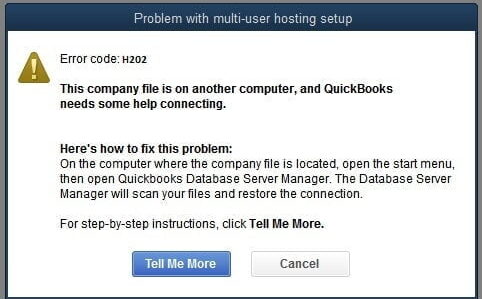
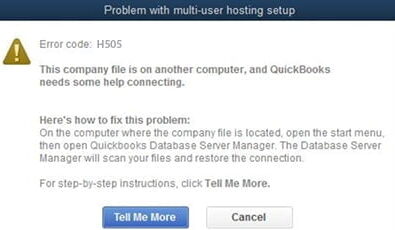
Use the QuickBooks File Doctor:
Download and run the QuickBooks File Doctor. This tool can automatically diagnose and fix many networking and multi-user errors.
Restart Database Server Manager:
Open the "Run" dialogue by pressing Win + R, type services.msc, and press Enter. Find the QuickBooksDBXX service (XX denotes the version number) and initiate the service restart.
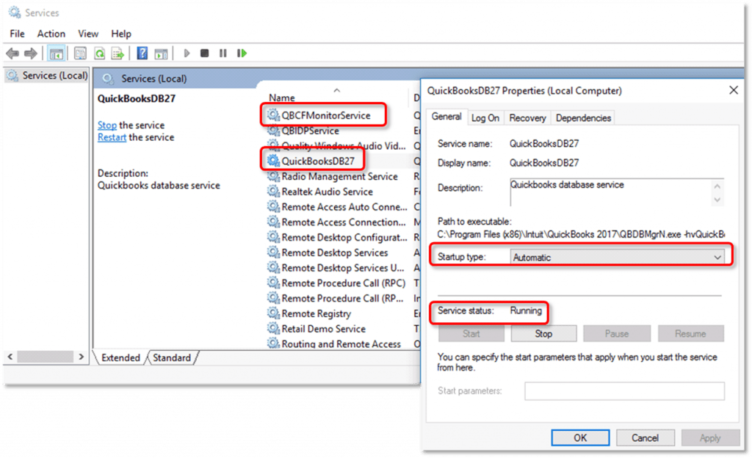
Create a New Folder for the Company File:
Create a new folder on the server, share it, and move the company file to the new folder. Open QuickBooks on each workstation and choose "Open or Restore an Existing Company." Select "Open a company file" and browse to the new location.
Configure Database Server Manager:
Install and run the QuickBooks Database Server Manager on the server computer. Scan the company file folder using the Database Server Manager.
Additional Steps for H101 and H103 Errors:
For errors H101 and H103, you might need to perform additional steps:
Check Hosting Configuration on Workstations:
Open QuickBooks on each workstation. Go to the "File" menu and select "Utilities." Ensure that the "Host Multi-User Access" option is turned off.
Verify Server Configuration:
On the server, open the QuickBooks Database Server Manager. Click the "Scan Folders" tab and ensure that the folder containing the company file is listed. After performing these steps, restart QuickBooks on all computers and attempt to open the company file in multi-user mode again. If the issue persists, you may want to consult the official QuickBooks support or seek assistance from a certified QuickBooks professional.
Get to know how to get support from QuickBooks team.
Review Blow Things again:
So, to wrap it up, fixing those QuickBooks errors (H202, H505, H101, and H103) is like solving a puzzle. First, make sure your QuickBooks isn't trying to host the company file on both the server and the workstations - that could cause a bit of confusion. Check that your server and workstations can talk to each other over the network and that no firewalls are blocking QuickBooks. Don't forget to edit the hosts file on each workstation if you're dealing with H202 or H505 errors.
For extra help, there's a superhero tool called QuickBooks File Doctor that can automatically find and fix many issues. Also, make friends with the QuickBooks Database Server Manager – it can scan and fix things too.
If you're facing H101 or H103 errors, just take a few more steps, like making sure workstations aren't trying to hog all the hosting glory and checking if the server is properly configured.
After all these shenanigans, restart QuickBooks on all computers and try opening the company file together like a happy family. But, if the problem keeps playing hard to get, don't hesitate to call in the pros at QuickBooks support or find yourself a certified QuickBooks whizz for some extra magic touch. Happy accounting!