QuickBooks Direct deposit company payroll Setup
Set up direct deposit in QuickBooks Online Payroll and QuickBooks Desktop Payroll. Direct deposit is the easiest way to pay salary
of your employees and contractors. You don’t have to think about the writing or printing a cheque for each payee. To send payments to your employees or contractors with QuickBooks direct deposit service, you must need to have a U.S. bank account for ACH transactions set up.
There are small fees to use direct deposit service. Please check your payroll subscription before setting-up.
Follow the below steps for QuickBooks payroll set up direct deposit.
Step 1: Get following details for direct deposit setup for your company payroll
You’ll need the following info for direct deposit setup for your company payroll·
- Business name, address, and EIN.
- Social Security number of Principal officer, birthdate, and home address.
- Internet banking credentials and company’s bank routing and account number.
- Bank account info of Employee’s or contractor’s.
Step 2: Connect your bank account
You have to connect your bank account in QuickBooks through Instant Bank Verification option, and you will be able to use direct deposit service right away.
QuickBooks Direct deposit Online Payroll
If you're new to payroll:
- Go to Payroll,
- then click to overview.
- Click on Connect your bank then
- click to let’s go.
- Select Get started.
- From Business tab, click to edit.
- Add information as per the field, including your federal tax ID number. Then click to Next.
- Add the Principal Officer name, address, date of birth and Social Security number. Click to Next.
- Then click to add new bank account.
- Search your bank name and enter your internet banking user ID and password. Enter your routing and account number and Save.
- Select Accept and Submit.
Note: While adding the bank details, you need to verify with the OTP code sent to your registered mobile number to save changes.
QuickBooks Direct deposit Desktop Payroll
- Sign in to the QuickBooks Desktop Payroll with your admin credential.
- Click to Employees, My Payroll Service, then select Activate Direct Deposit.
- Click to Get Started. If your Get Started option is not visible to you, then follow the below steps.
- Choose I’m the admin, and I’m the primary person who can… Then enter the admin’s email address (Admin credential)or user ID.
- Then continue. Enter Admin credential for Intuit Account, click on Sign In. Or if you do not have any Intuit Account, select the Create an account.
- Note: If you’ve already had signed/active session Intuit Account somewhere in QuickBooks, then you won’t be able to see this screen.
- Select Get Started.
- Under the Business tab click to Start and Fill the info as required then click to Next.
- Add the Principal Officer details and click to Next.
- Click to add bank account details.
- Enter the name of your bank and your bank routing and account numbers, or your internet banking user ID and password.
- Create a PIN and Confirm your PIN, then click to submit. This PIN will require when sending the payment to your employees or contractors via payroll each time.
- Click Next to Accept and submit.
- It may ask you to confirm the full Social Security number of the Principal Officer. Confirm and Submit.
The following messages will appear as successful integration.
- Your bank account is connected.
- Thank you for signing up for QuickBooks Direct Deposit
Note: If your bank account not connected instantly, then we will ping a test debit less than $1.00 to get your account verified. Enter that amount to authorize your account for payroll transactions. It can take up to 2 days before you see that debit.