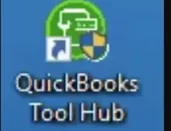How To Fix network issues in QuickBooks (Error -6150, -6000 -82, -6000 -305, -6000 -301, -6147, or -6130)
Solve Company File and Network issue with QuickBooks File Doctor
Have you encountered issues opening your company file in QuickBooks?
No worry, QuickBooks File Doctor is here to help! You out. This tool is a lifesaver when you come across errors like -6150, -6000 -82, -6000 -305, -6000 -301, -6147, or -6130, or if you're dealing with missing or blank customer, vendor, or employee lists. Let's walk through the steps to fix these issues seamlessly.
Step 1:- Download the latest version QuickBooks Tool Hub and Install.
To get started, make sure QuickBooks is closed. Download the latest version of QuickBooks Tool Hub and save it somewhere easily accessible. If you already have Tool Hub installed, check its version by selecting the Home tab. Once downloaded, open the file QuickBooksToolHub.exe, follow the on-screen instructions to install, and double-click the desktop icon to open the tool hub.
Note: If you are unable to find the icon, simply search in Windows start menu for QuickBooks Tool Hub and select the program.
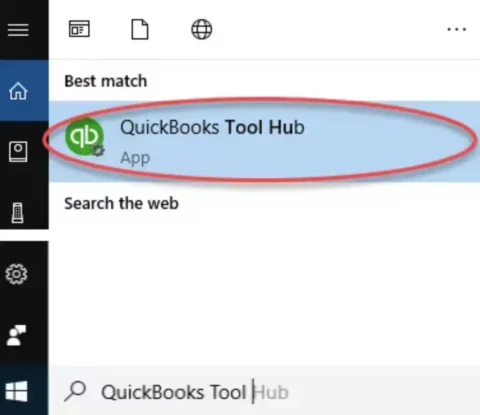
Step 2: Run Quick Fix my File
Within the tool hub, go to Company File Issues and choose Quick Fix my File. Once it completes, click OK, and launch your QuickBooks with confidence.
Step 3: Run QuickBooks File Doctor
Navigate to Company File Issues in the tool hub, select Run QuickBooks File Doctor. The file doctor may take up to a minute to open. If it doesn't appear, search for QuickBooks Desktop File Doc and open it manually from start menu.
In QuickBooks File Doctor, pick your company file from the drop-down menu. If not visible, use Browse to locate it. Click on Check your file (middle option only) and continue. Enter your QuickBooks admin credential and click Next. The scan time varies based on your file size, taking up to 10–15 minutes. Even if the scan reports as unsuccessful, it may still have fixed your issue. After completion, open QuickBooks and check your company file.
If QuickBooks File Doctor doesn’t resolve the problem, proceed to fix data damage on your QuickBooks Desktop company file for further assistance. With these steps, you'll have your QuickBooks running smoothly in no time!